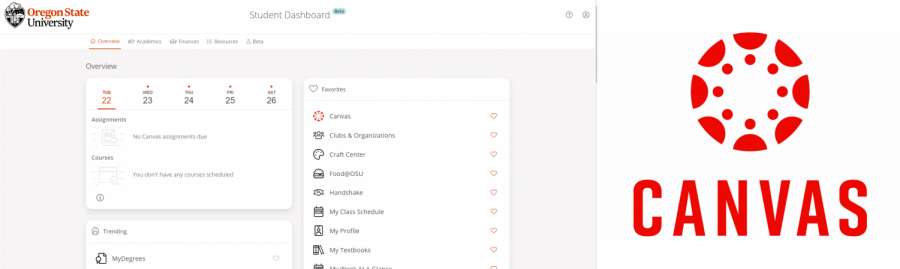Rundown and roundup of My OregonState and Canvas
October 10, 2020
Alright freshmen, you’re here, you’re ready and it’s your first term at Oregon State University. Though there are many tips to success in college, navigating the learning platforms is key.
Canvas and My OregonState will be your right-handed man. Or woman. Or nonbianry entity since all are welcome here. What I’m trying to say is learning how to properly utilize these two sites will help you be the best student you can be.
Let’s start with My OregonState. Most of you have already dealt with this site a little considering it’s the gateway to registering for classes, paying bills and planning ahead for all four years. This platform is full of resources, many of which I’m still learning myself. I want to give you some insight on some of the tabs you’ll want to get comfortable with quickly.
My Degrees
My Degrees is OSU’s way of organizing your credits into categories required for graduation. Every class you take will show up on My Degrees, fulfilling a credit needed. It also shows the credits you still need to take and when classes that fulfill this requirement are offered. Your advisor can help you the first couple times around until you get it down.
I think I can speak for most students, myself included, that checking My Degrees before registering, during the term and in preparation for next term’s registration is crucial. I recommend doing a little clicking around to familiarize yourself. You can find My Degrees under the ‘Academics’ tab.
Scheduler
I chose to highlight this tab in My OregonState because for the first two years of college I planned out my schedule with pen and paper, rewriting different classes and times for hours before deciding what to take. Ironically, OSU thought of this and created an online platform that can do this for you.
The scheduler can also be found under the ‘Academics’ tab. You can play around with this and get more comfortable using its functions. Here, you can enter classes you’re interested in taking, either by CRN code, subject or requirement and generate schedule options.
Let’s say you know you need to take a science class so you choose one off the Physical Science lists on the scheduler. Then you know for sure you need to take an intro to business class for your degree. You decided to take a core class as well to round out your term. You can add all this into the scheduler and it will generate different schedules including all the selected courses.
This is way easier than sitting down with a notebook and spending hours being confused.
Resources
Both of the platforms mentioned above are under the ‘Academics’ tab, but you are all new here. I want to focus on the ‘Resources’ tab within My OregonState as well.
This is a great place to explore as it includes tuition information, counseling and health services and a list of on-campus dining options. This tab is a great place to familiarize yourself with the resources at OSU that you’ll find yourself using a lot.
It’s important to remember that your tuition includes all of these resources, so by not using them you’re doing yourself a disservice. This section also has a schedule for sports events, a map of campus, a campus calendar and pretty much a gateway to anything you need. Learn to explore these tabs and introduce yourself to new ways to engage both academically and within OSU’s community.
Okay, now let’s talk about Canvas. The bread and butter of OSU.
Modules and Announcements
The weekly modules is where you’ll spend almost 100% of your time while on Canvas. If you have a good teacher they should clearly lay out the week for you separating readings, labs, lectures, etc. Usually modules are from start week through finals week, so they will be there for you through the entire process.
When you first get on Canvas, it shows your dashboard that has all the classes you’re enrolled in listed. From here you can click on each course and go through the modules. Your professor will oftentimes send out announcements that can be viewed in the announcements tab. I would recommend opting in for email notifications as well so you’ll receive an email when an assignment is added, graded or an announcement is put out.
Check Canvas everyday. Period. Even if you think you finished the module for that week, check it again. Sometimes assignments can change, a new post will be added or you realize you missed something. Put Canvas on your phone, your iPad, embed it into your mind with a nanochip. You get the point.
Submissions
Every assignment will have a submission box within the assignment tab. Most teachers prefer word docs or PDFs. If you’re someone who likes to work on Google Docs that’s fine, just make sure you can transfer it over to the appropriate medium. It’s easiest to keep all your work on one platform, so if that’s a Google Drive folder for each class that’s great. If it’s a folder with all your word docs or PDFs that’s also great. Just keep your submissions organized both in Canvas and for future reviewing for yourself.
Everything else is pretty straightforward which is nice when it comes to Canvas. I have no doubt that you’ll all become pros in the first month of using it.
From Me to You
My OregonState and Canvas are quintessential for your success as a student here at OSU. Having to jump right in as completely remote is funky. Usually these platforms are used in conjunction with in-person resources as well. My one piece of advice is to stay organized.
Look at next week’s modules even if you’ve finished your work for the current week. You can never be too far ahead and some assignments you’ll realize take more time than a couple days. In this case you’ll thank yourself for starting a little early.
Canvas is great in the sense that it already organizes most everything for you, but being in college means learning what your most effective tactic is for success. Maybe this is a day planner, an extensive google calendar, a weekly whiteboard. Use Canvas and My OregonState to the best of their abilities, but make sure you supplement your education with personal tools that keep you on track for your goals.
All in all, have some fun. You’re in college! As always, GO BEAVS